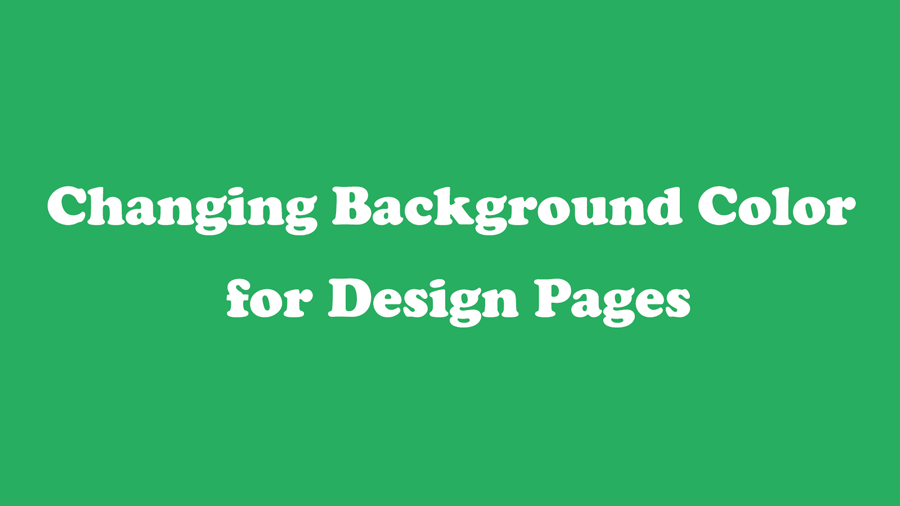Search
[wpdreams_ajaxsearchlite]
AVSnap provides a simple way to change the Design Page background color. Follow these steps to do it.
Step 1: Double click left mouse key on an empty portion of a design page, or use keyboard shortcut “P” to select the page properties form.
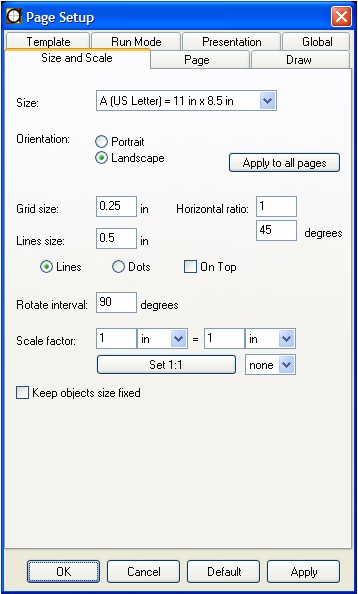
Step 2: Select “Page” tab and click on “Page color” selection bar.
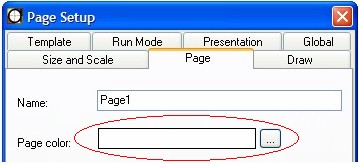
Step 3: Select page color form Color Selection form and apply to page.
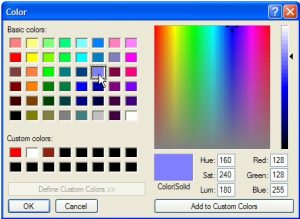
Step 4: lose all forms to see a new color as page background.
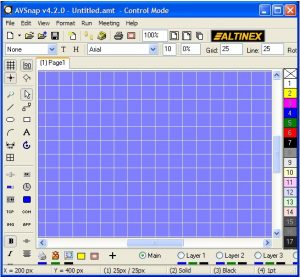
AVSnap utilizes many single key strokes, keyboard shortcuts. With this feature, the productivity of designing a system increases by 400%. What typically would take 2 hours to complete using other software, takes only 30 minutes to do using AVSnap. Try it yourself and download a free copy.
Want More Help?
Get Your Free Copy of AVSnap Now
Save Your Time And Effort And Start Using AVSnap To Control Your AV System