Search
[wpdreams_ajaxsearchlite]
AVSnap provides an easy way to create holes in objects by using the Combine function. This allows easy cut through or see behind functionality.
Step 1: Place an image on the Project page.
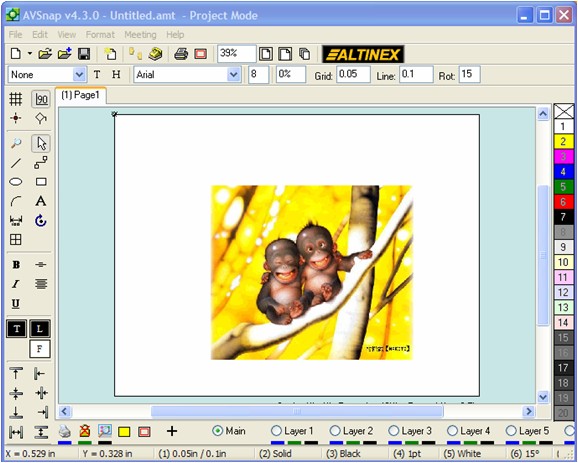
Step 2: Draw a rectangle on top of the image and fill it with a blue background color.
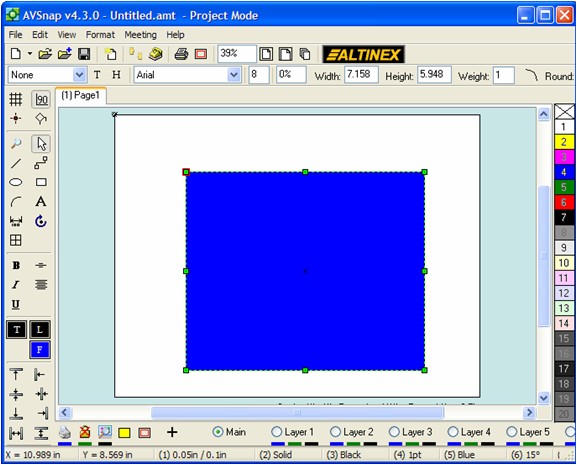
Step 3: Now draw another rectangle with white background on the top of the blue rectangle.
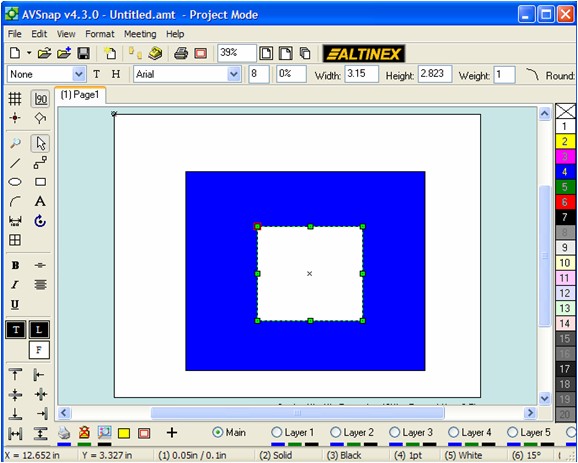
Step 4: Select both rectangles (Using the Shift key when doing the selection), then right click on the selection and choose the “Combine” option. The cutout will be formed automatically and the image below the filled rectangle will become visible.
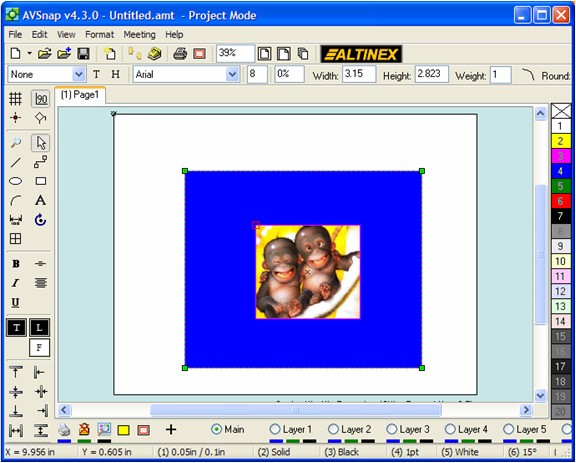
Using the “Combine” function allows many different effects when designing artwork. In addition, irregular forms can be cut out using the Cable tool and filled with white background color. To un-combine objects, use the keyboard shortcut “X” when combined objects are selected.
Want More Help?
Get Your Free Copy of AVSnap Now
Save Your Time And Effort And Start Using AVSnap To Control Your AV System
