Search
[wpdreams_ajaxsearchlite]
When designing AV Systems, it is useful to use different colors for different types of cables. For example, VGA signals can be black, RS-232 control signals can be magenta and S-Video signals can be red. When a library of cables is created, these symbols can be used to select and draw proper cables with pre-selected colors and thicknesses and line types.
Step 1: Start AVSnap. From the main menu, select: File->New Library. Click on the first symbol, then double click on the text box and adjust the name of the library.
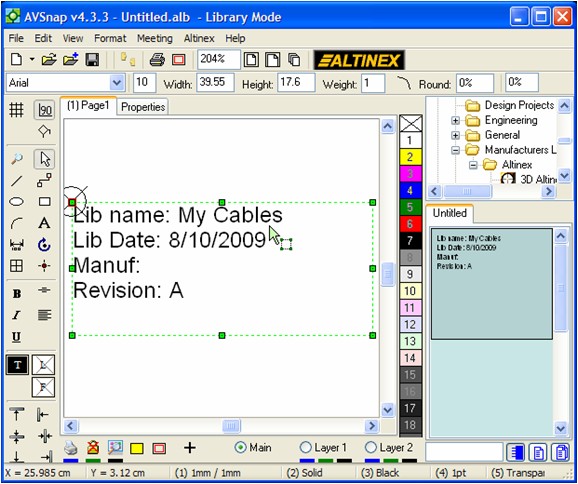
Step 2: Save the library to your hard disk (file name: mycables) and from the main menu, select New Project. Set the zoom level to 100%. Notice that your library is shown in the Library pane on the right hand side.
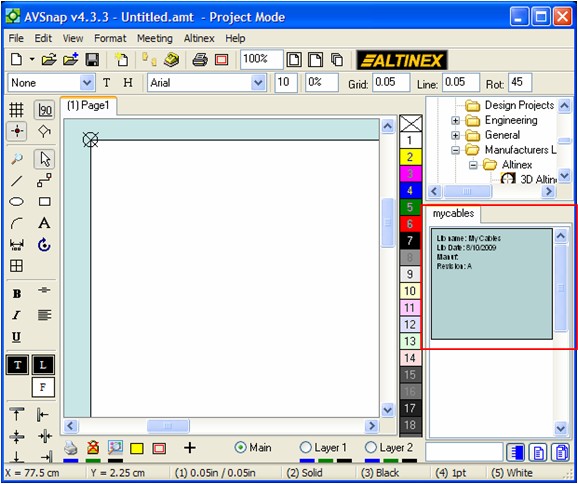
Step 3: Draw several cables that you want to use in your next project, assign correct cable colors, weights and line types. Now right click on each cable separately and select “Convert to Symbol”.
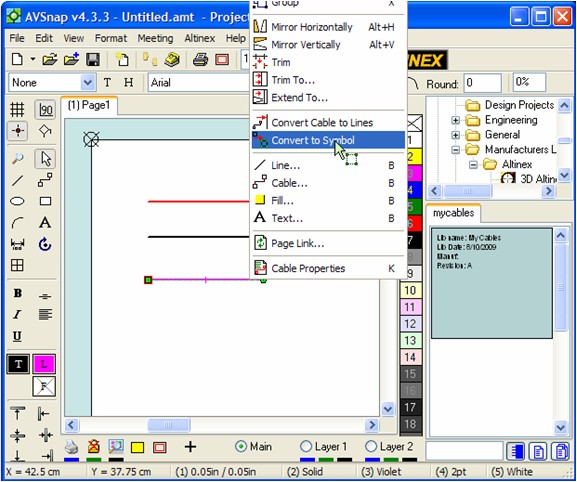
Step 4: Once cables are converted to symbols, double click on each cable symbol to set symbol properties. There are two properties that are most important: Model Number and “Convert to object when placed on page”. The Model Number property will allow you to identify the cable in the library while the “Convert to object when placed on page” checkmark will automatically convert symbols to objects when dragged to the Project page.
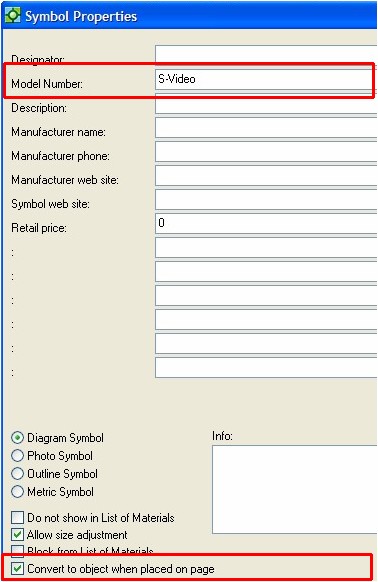
Step 5: The final step is to move each cable into the newly created library. Select a single cable symbol. Then right click on the Library pane and select “Copy Symbol to Library”. Repeat the same step for other cables.
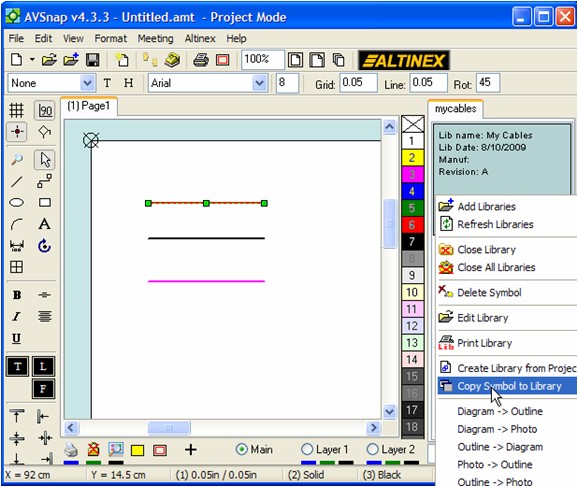
When completed, all symbols will be in the library, available for use on your next project.
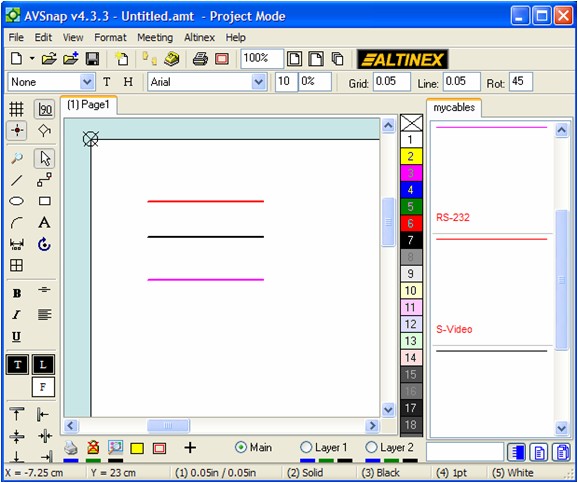
With the feature of converting symbols directly to objects when placed on the project page, AVSnap provides yet another way to simplify the design process and to improve project accuracy.
Want More Help?
Get Your Free Copy of AVSnap Now
Save Your Time And Effort And Start Using AVSnap To Control Your AV System
