Creating Shade Effects on Text Objects
Search
[wpdreams_ajaxsearchlite]
Step 1: Select the Text object tool. Draw a rectangle on the Project page and enter some text.
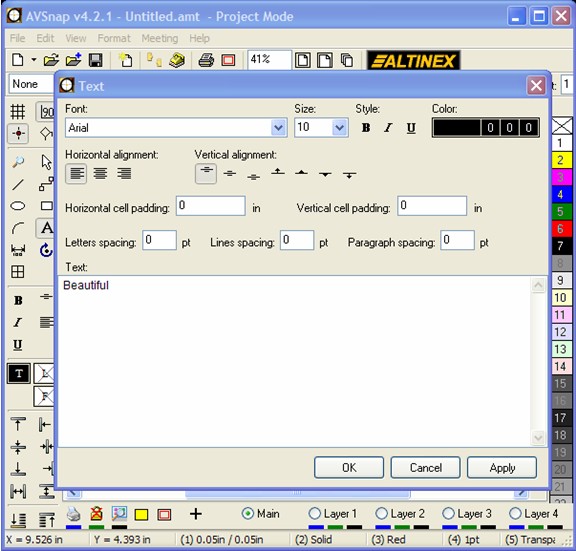
Step 2: Adjust the text size to 100, font to bold, and font color to red.
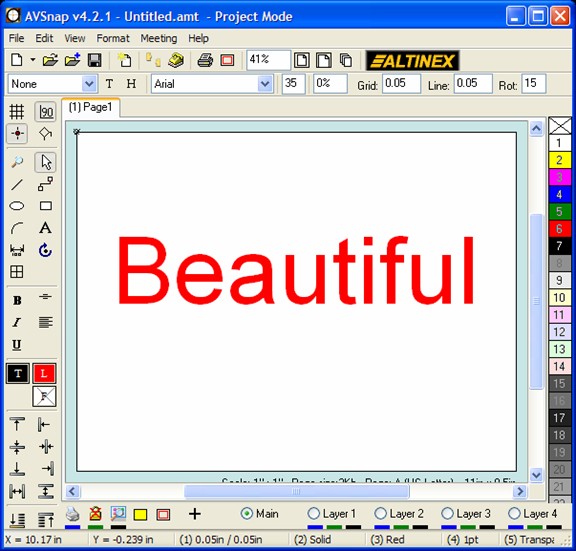
Step 3: Select the text by clicking on it, and then use shortcut “B” to view the properties. Select the Effects tab.
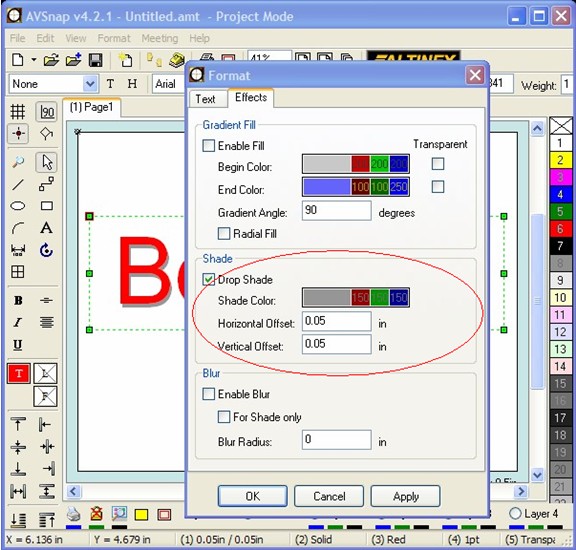
Step 4: Select Drop shade and adjust vertical and horizontal offsets as needed.
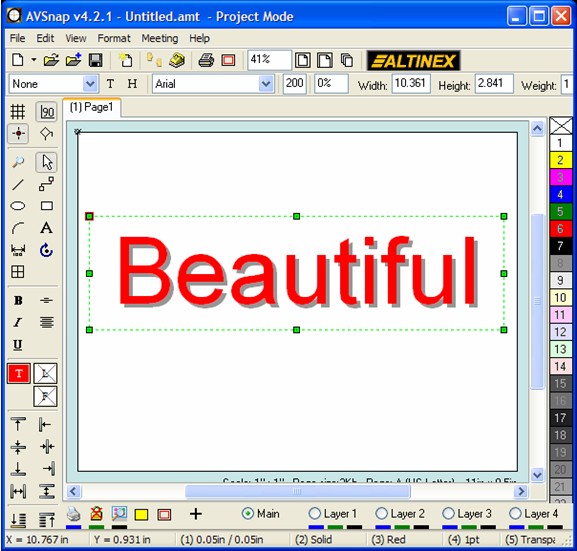
The Drop Shade feature is available on all AVSnap objects and can be used to enhance the appearance of text and rectangles.
Want More Help?
Get Your Free Copy of AVSnap Now
Save Your Time And Effort And Start Using AVSnap To Control Your AV System
