Search
[wpdreams_ajaxsearchlite]
AVSnap provides a simple way of creating different shapes. The Cable tool offers the most flexibility when creating figures of any shape that can be filled with solid or gradient colors.
Step 1: Use the Cable tool and draw the desired shape on the design sheet.
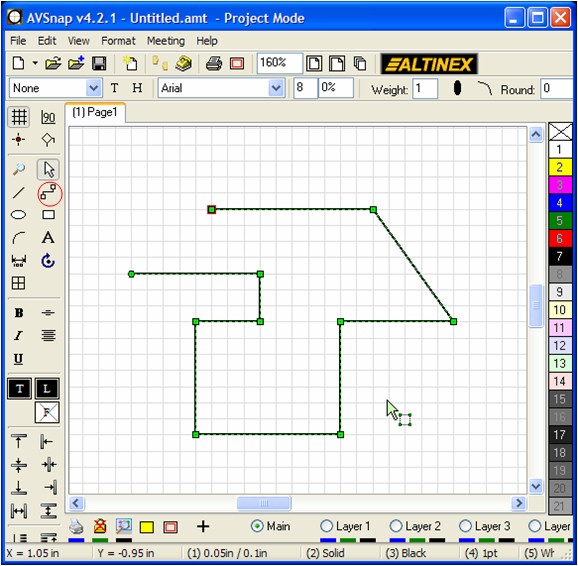
Step 2: Select Fill color on the right hand side using the vertical color selector. Right click on the desired color and select “Set Fill color.” Right clicking on the Fill color button on the left hand side of the menu toggles between filling the object with a specific color or making it transparent.
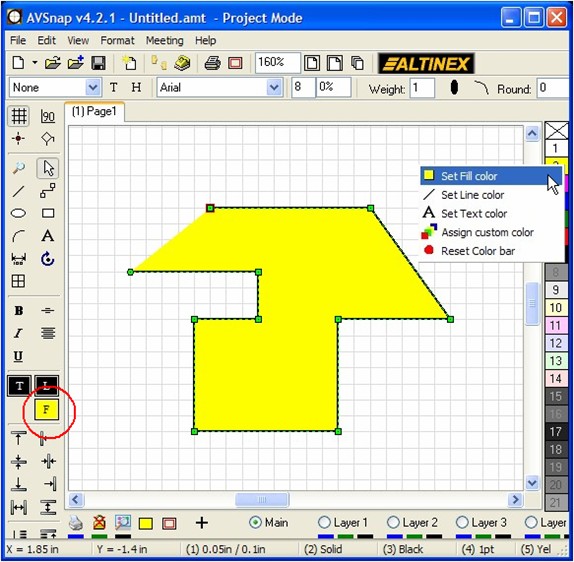
Step 3: Press shortcut “B” to open up the Format properties and select the Effects tab. Click “Enable Fill” on the Gradient Fill section. Select the desired colors on the Begin and End color strips. Notice that the value of the Gradient Angle can be adjusted for different color effects.
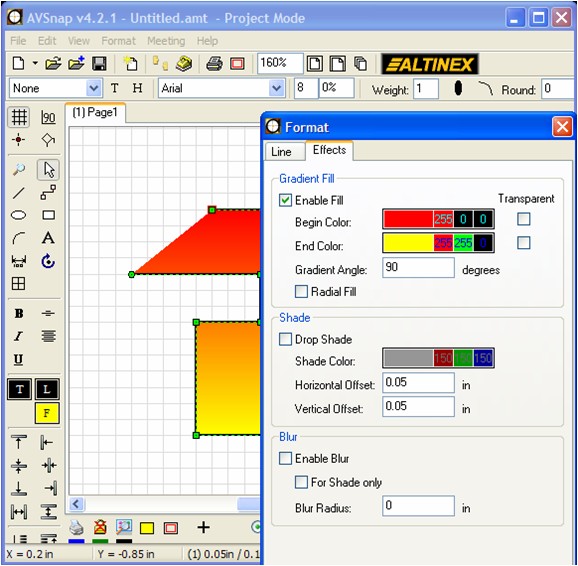
Step 4: A Radial fill option is also available to provide different fill effects. See the example below.
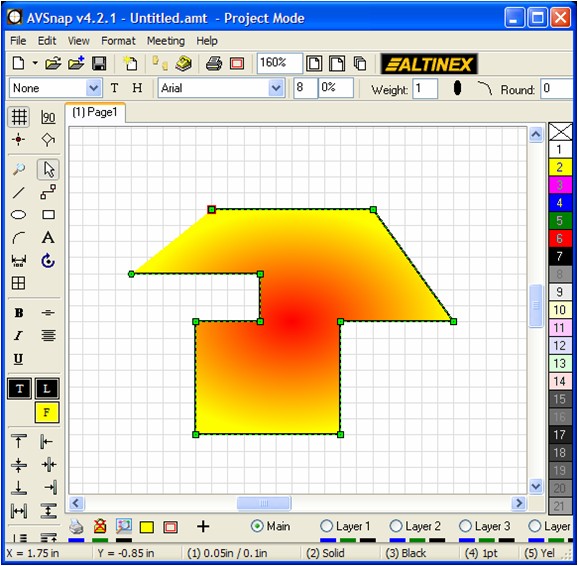
The AVSnap fill feature allows easy drawings of any shape with many ways to provide fill effects. Additional features include fade to transparent color by clicking the “transparent” box.
Want More Help?
Get Your Free Copy of AVSnap Now
Save Your Time And Effort And Start Using AVSnap To Control Your AV System
